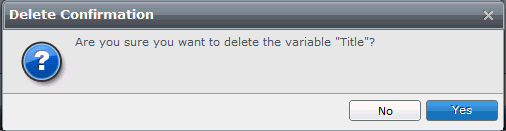Deleting Creative Variables
Creative Variables can be edited in the following ways:
Deleting a Variable from the Content
-
Select either Design View, or Source View.
-
Delete your variable.
-
Click the Save
button on the Ribbon bar.
The variable should be removed from the processor.
| Note: |
It is not possible to delete System Variables, and deleting any shared
variables will effect only that Creative. |
Deleting a Creative Variable from the Variables tab in the Shared Elements
section
-
Within the Creative Overview
tab, select the Variables
tab in the Shared Elements section.
-
Select the variable to be deleted.
-
Click the Delete
button.
-
A confirmation screen will appear, for example:
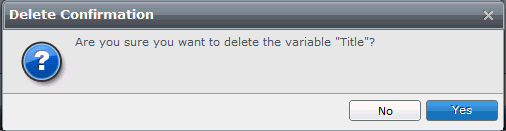
-
Click Yes
to delete the variable.
| Note: |
It is not possible to delete System Variables, and deleting any shared
variables will remove it from that Creative only. If the variable is in
use on a Content it must be removed from the Content. |
|
|